Orbit Mobile eSIM — iPhone installation & activation guide
Follow the steps below to set up your Orbit Mobile travel eSIM on your iPhone.
Tip: Ensure you have a stable internet connection before starting.
Start with the automatic installation — video here, or continue with the steps below.
1) Check if your iPhone supports eSIM
Option 1: Check via Settings
Open Settings → Cellular (or Mobile Service) → if you see Add eSIM, your iPhone is eSIM-compatible.
Option 2: Check using a dial code
- Dial *#06# on your keypad.
- If EID appears on the screen, your phone supports eSIM.
Tip: You can install your eSIM in advance; your plan won’t activate until you connect to a network at your destination.
2) Download and install your Orbit Mobile eSIM
- Choose your plan within the Orbit Mobile app.
- Ensure your phone is connected to Wi-Fi or cellular data (setup requires internet access).
- Tap Install eSIM — your iPhone Settings will guide you through installation.
- Go to Settings → Cellular/Mobile Data → turn on your new eSIM → turn Data Roaming off → ensure Cellular Data is set to the eSIM.
Note: Your plan will activate only when you arrive at your destination and connect to a local network.
Note: If you’re not traveling yet, you can skip the Mobile Data activation step.
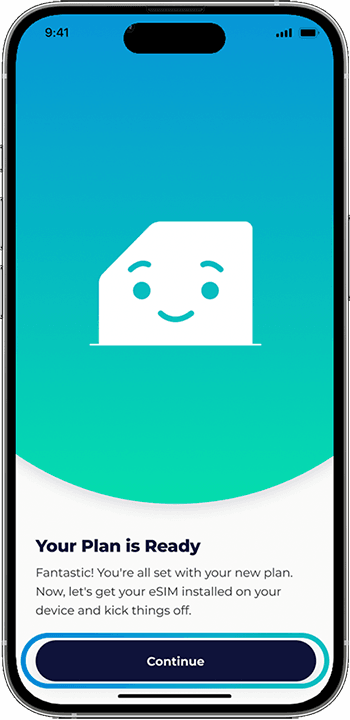
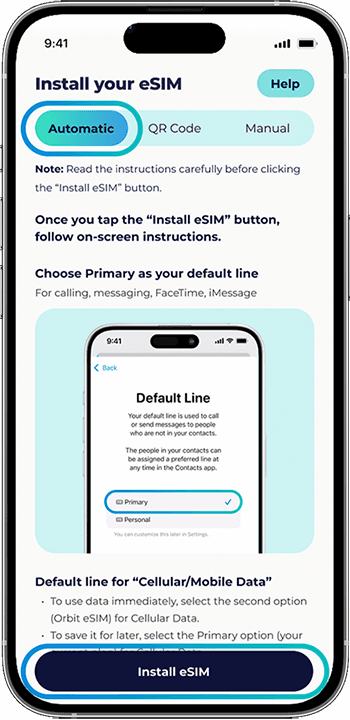
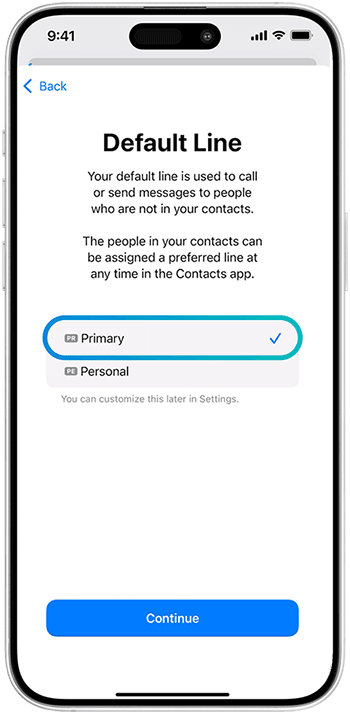
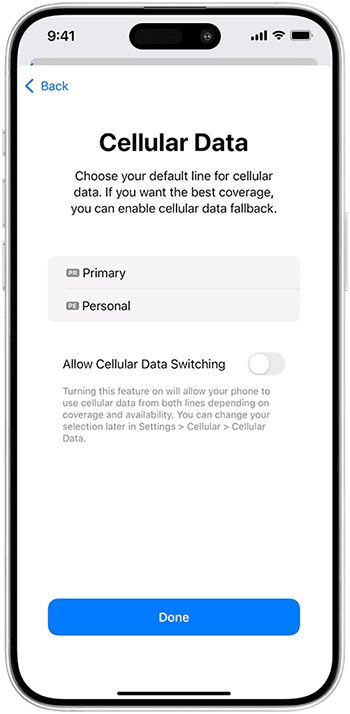
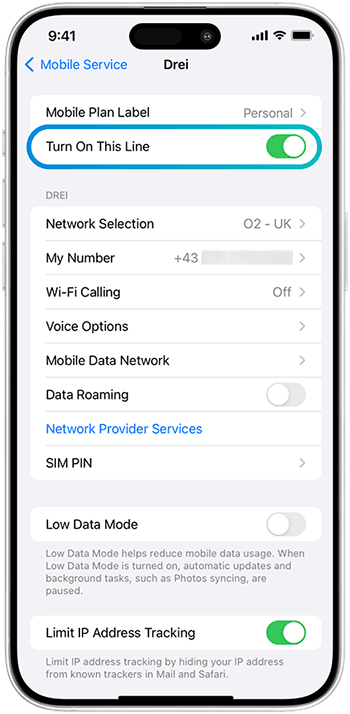
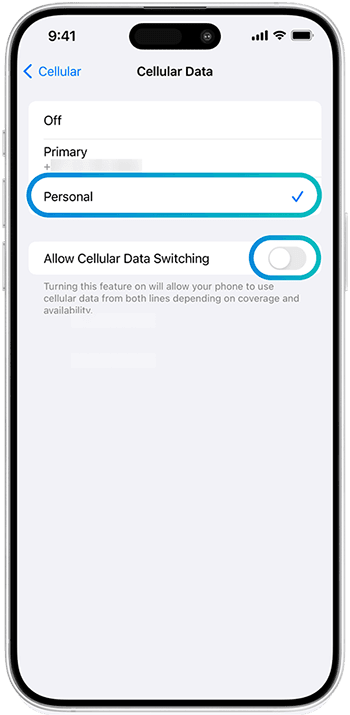
3) QR code activation for iPhone
Watch the QR installation video guide, or follow the steps below:
- Make sure your phone is eSIM-compatible.
- Scan the QR code from the Orbit Mobile app or your purchase confirmation email.
- Go to Settings → Cellular/Mobile Data → Add eSIM.
- Select Use QR Code → scan your QR code.
- Return to Settings → Cellular/Mobile Data → turn on your new eSIM → turn Data Roaming off → ensure Cellular Data is set to the eSIM.
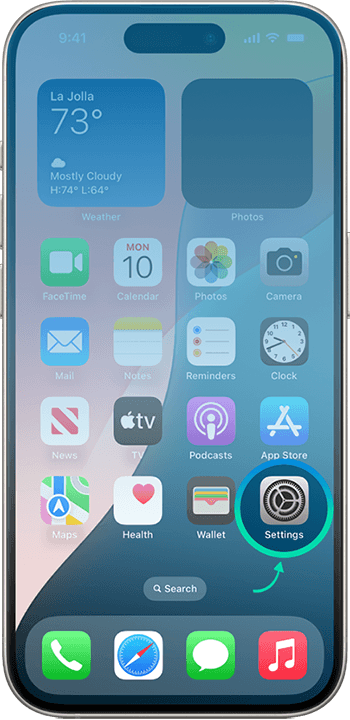
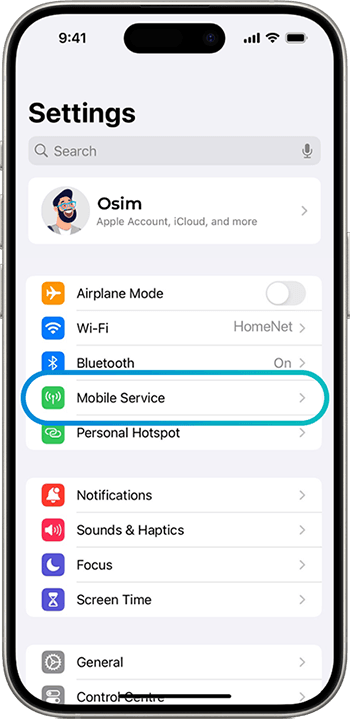
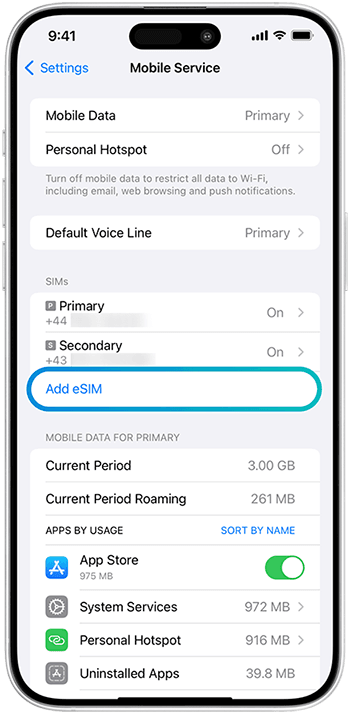
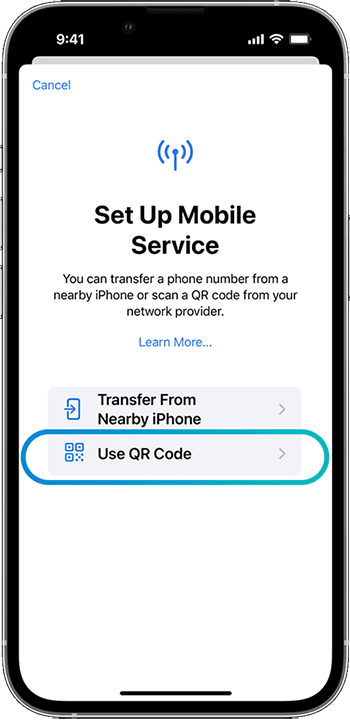
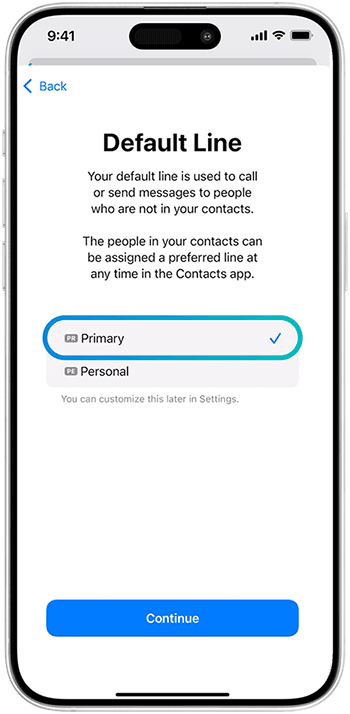
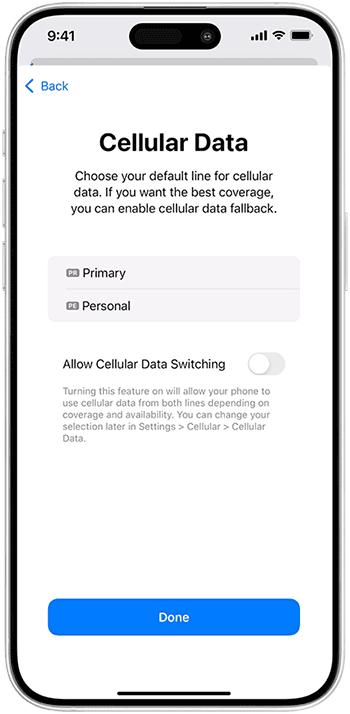
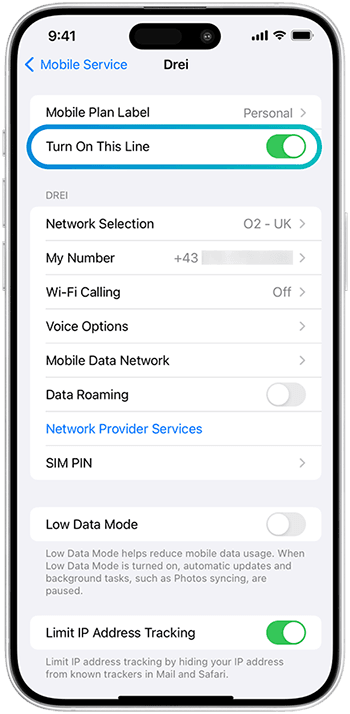
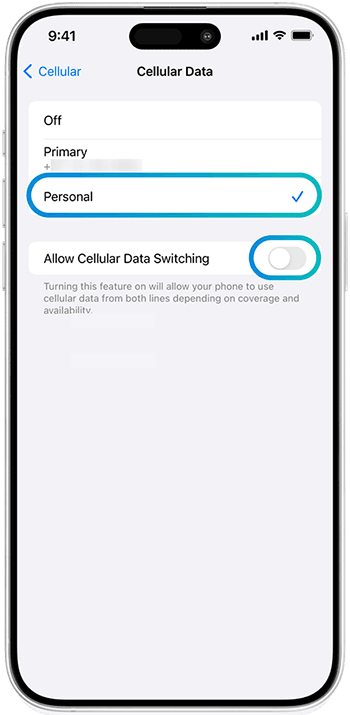
Your activation is now completed.
4) Manually activate your eSIM (if QR code doesn’t work)
If you experience issues scanning the QR code, you can manually enter the eSIM details:
- Open Settings → Cellular (or Mobile Data).
- Tap Add Cellular/Mobile Plan.
- Select Enter Details Manually and input the eSIM information provided in your email.
When done, your activation will be completed!
Was this article helpful?
That’s Great!
Thank you for your feedback
Sorry! We couldn't be helpful
Thank you for your feedback
Feedback sent
We appreciate your effort and will try to fix the article